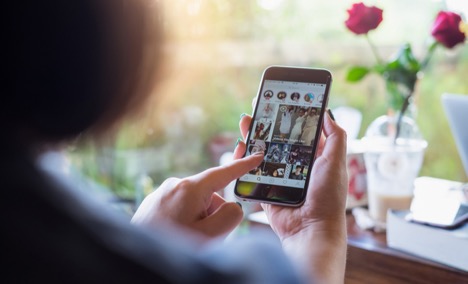
Social media is all about storytelling. Brands use their social channels to access a broader audience to promote their stories and make themselves more relatable. And one of the best ways to make your story visual (and more engaging) is to use Instagram.
On average, Instagram images get 23% more likes, comments, and shares than similar content on Facebook. However, you’re not the only one, as competition on Instagram is fierce. So, it’s important to diversify your content. That’s where Instagram Stories come in.
Similar to Snapchat, an Instagram Story is a maximum 15-second photo or video sequence that lasts 24 hours after being published. Despite its limited online existence, businesses get 20% more direct messages via Stories than regular posts. That’s enough traffic to start exploring this feature.
But to maximize its potential, you first need to understand how to post Instagram Stories the right way. And to help you here’s what you need to do.
Step #1: Set Up A Business Account – After you download the Instagram app and create a regular account, go to settings and turn on the Switch to Business option. Then, connect the account to your business page on Facebook, and that’s it. Now, all you need to do is add profile description (with a link to your website), a profile image, fine-tune your settings, and your ready to post.
Step #2: Start an Instagram Story – Open the Instagram app on your phone and select the camera icon in the upper left corner of the screen. The app will direct you to a page where you can choose to share existing content or capture new images or video.
Step #3.1: Share Content That’s Ready to Go – Once you are in the camera mode, all you have to do is swipe up to access your media library and select photos or videos you have previously stored on your phone.
Step #3.2: Capture Content in Real Time – Remain in the camera screen to capture a video or image inside the Instagram app. To do it, tap once to capture an image, or tap-and-hold to film a video. At the bottom of the screen you also have several options to choose from:
- Live – a video broadcast published live as an Instagram Story on your account;
- Normal – a regular 15-second image or video Story;
- Boomerang – a video loop that resembles a GIF (video on-repeat), that last up to 3 seconds;
- Superzoom – a video close up that slowly zooms in to the subject matter you are filming;
- Rewind – shoot a regular video and then use this option to make it play in reverse;
- Stop Motion – capture several images and paste them together to create a 15-second video;
- Hands-Free – a video Story that’s voice-activated and allows you to film a wider frame.
Step #4: Share Your Story – After you edited the photo or video, and you are satisfied with the results, all you have to do is tap “Next” or “Your Story” to publish the video and make it available to your audience.

Contact a Professional
Do you need help with Social Strategies as well as Generating more Real Estate business and Production ? Here at Spark Tank Media, we Coach our clients on both Social and Sales Marketing strategies to optimize your efforts and generate more revenue, bring in more business and increase your bottom line. If you want to know how we plan to do that, you can check out www.Sparktankmedia.com/elite-coaching or www.Coach52.com .
Please contact us and to schedule a call or for any questions you may have.
