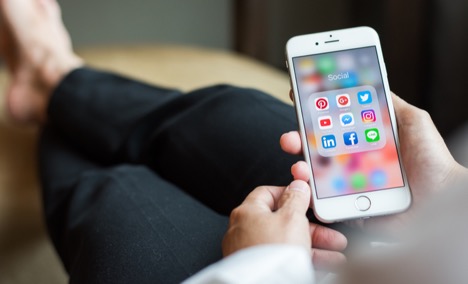 Do you know when you get the highest return on investment (ROI) on Instagram? It is when you mix organic posts with specially targeted ads. That’s when a social media marketing campaign is most successful.
Do you know when you get the highest return on investment (ROI) on Instagram? It is when you mix organic posts with specially targeted ads. That’s when a social media marketing campaign is most successful.
If you already know how to post content on Instagram, the next step is to learn how to place an Instagram ad. Here’s everything you need to know.
Step #1: Set Up a Business Profile
To run ads on Instagram, you need to create a business profile. To do this, first set up a regular account. Once you finish, visit the settings menu and tap the “Switch to Business Profile” option. Confirm the change, and connect your Instagram profile to the appropriate Facebook page. And that’s it.
After activating your business profile, install Facebook’s Ads Manager (if you don’t already have it). You use the same platform to create, schedule, run and monitor ads on Instagram.
Step #2: Research Competitors
Before you dive into the actual setup of your campaign, take a second to see what your competitors are up to. Look to answer these questions:
- What type of ads are they creating? Images? Carousels?
- What call-to-action (CTA) buttons are they using? Shop Now? Sign Up?
- How many people engage with their ads? What’s the number of likes and comments?
One way to go about this is to visit a competitor’s profile on their mobile website on Instagram. Scroll to a specific product, and then return to your Instagram homepage. If they are using remarketing to advertise their products, their ads should appear in your feed.
Step #3: Create a Campaign
When you’re ready, it’s time to set up your campaign. But first, you need to set some initial parameters.
Start by outlining your campaign objective. Depending on what you want to achieve, your goal can be raising brand awareness, increasing engagement through consideration, or conversion. For example, if you’re going to generate a higher traffic volume, focus on clicks rather than reach.
Then, use Instagram ads targeting to define your ideal buyer personas. To do this, you will need to visit the Audience page and go through the targeting options to match your following. They include location, demographics, interests, behavior and other categories.
Keep in mind; you can also import any saved audience profile used on a previous campaign on Facebook or Instagram.
Once you have all the parameters for your campaign in place, click on the “+Create Campaign button” on your Ads Manager control panel and select your objective. If your objective is conversion, first install a conversion pixel on your website, and then select “Create a Pixel” from the Create New Ad Set Page tab.
After you do all of this, create your ad set. It is where you define your target audience and set the budget and spending for your campaign. As you have already established your audience, you need to choose between budgeting options:
- A daily budget – a day-to-day budget that automatically spreads your spending limit throughout each day the ad campaign lasts. For example, if your budget is $250 and you want the ad to run for five days, you should set a daily budget of $50.
- A lifetime budget – the total amount you want to spend on your ad campaign, which automatically spreads your spending from start to end dates. For example, if your budget is $250 and the campaign should last an entire month, the app will set your spending from the first to last days in that month.
Step #4: Check Your Ad and Publish
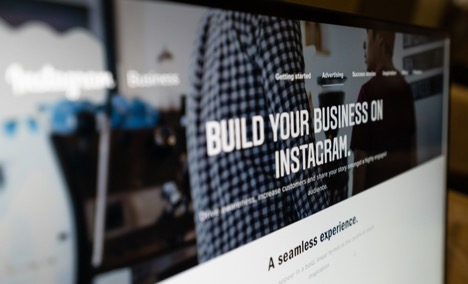
Once you have set all the parameters for your ad, you can view the appearance and make some last-minute changes. Once everything is good to go – click Confirm and publish your ad on Instagram.
Need Help ?
Here at Spark Tank Media, we Coach our clients on both Social and Sales Marketing strategies to optimize your efforts and generate more revenue, bring in more business and increase your bottom line. If you want to know how we plan to do that, you can check out www.Sparktankmedia.com/elite-coaching or www.Coach52.com .
Please contact us and to schedule a call or for any questions you may have.
